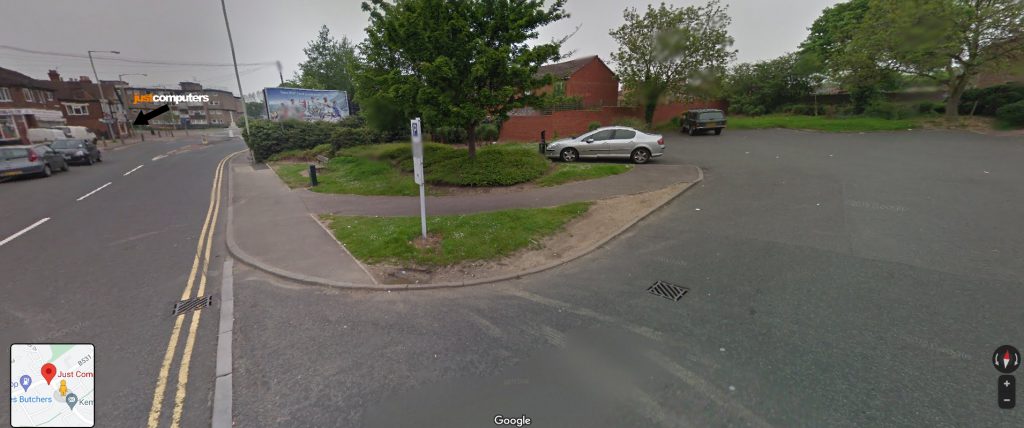Google Tasks (like Microsoft To-Do), which is already built into Gmail and Google Calendar offers an easy way to create simple to-do lists. Here’s how to use it:
– Sign-in to Google, open Calendar, and click on the ‘Tasks’ symbol (right-hand side, blue circle with pen symbol).
– Click on “Add a task”.
– Add the title, details, date, and time, and click on the tick/complete link. You will notice that it has then been added to your calendar.
– For bigger tasks, click on the three-dot symbol next to the task name (right-hand side of Calendar), select ‘Subtask’, and add each subtask of the main task including time and date.
– When a task is completed, right-mouse click on it in Calendar and select ‘Mark completed’. This will put a line through the task.
– In Calendar, clicking on the yellow light bulb symbol enables you to add notes via Google Keep.