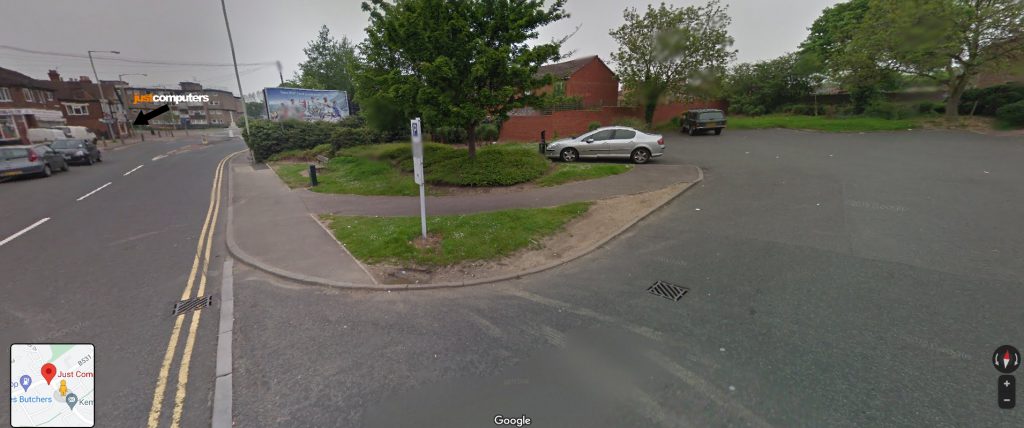Tech Tip – Adjust The Sound For Specific Apps
If you would like to have better control of the volume levels of individual apps that you have open on Windows 10 this can easily be done via the settings (Sound) section and the hidden ‘Volume Mixer’. Here’s how: Using (Sound) Settings – Click on the Start button and select ‘Settings’ or type settings into the search field next…