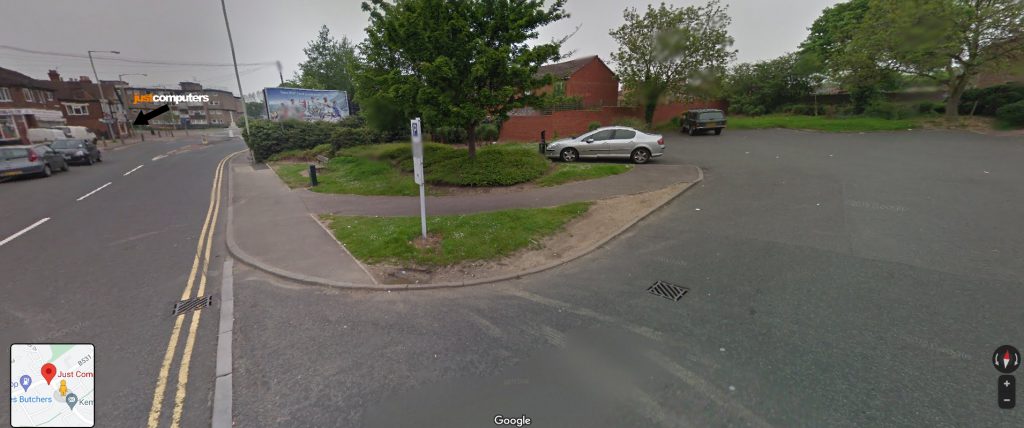Using comments in Microsoft Word is a good way to leave feedback and reply to feedback in documents that you and your team are working on. Here’s how:
– To add a comment, click the ‘Review’ tab (top of the screen).
– Highlight a word in the document or place your cursor on the screen and click ‘New Comment’. This opens a comment box (on the right) which has a line leading to the specific comment.
– Other ways to add comments are to highlight text or right-click on the text and select ‘New Comment’ from the context menu that appears, or to select a word or place your cursor, go to ‘Insert’ at the top of the screen, and choose ‘Comment’.
– To reply to an existing comment, click the speech bubble at the top-right corner, and write the reply in the text field that opens. Alternatively, right-click on an existing comment, and select ‘Reply to Comment’ from the menu.