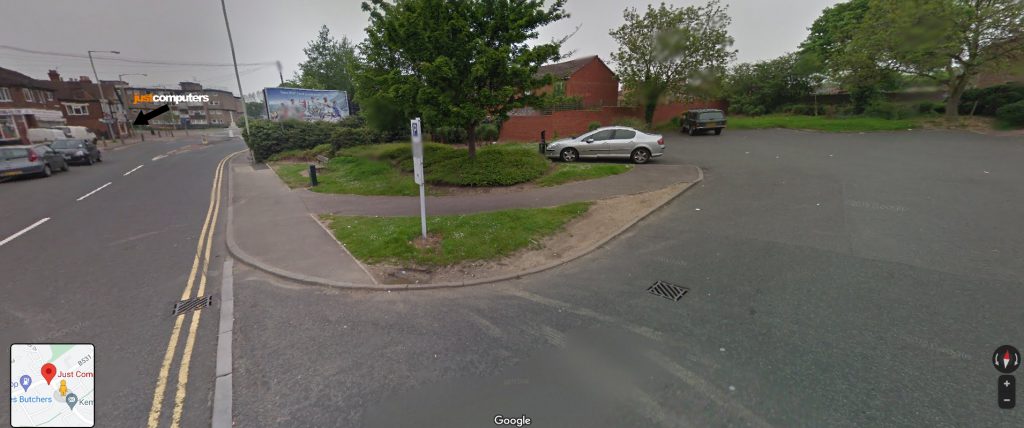Need to find your files faster? You can dramatically cut down search time on your PC by turning on Enhanced Search Indexing in Windows. Here’s how to get lightning-fast access to your documents, files, and apps in just a few steps.
How to Enable Enhanced Search Indexing
For Windows 11 Users:
- Open Settings.
- Navigate to Privacy & security > Searching Windows.
- Under Find my files, choose the Enhanced option.
For Windows 10 Users:
- Go to Settings.
- Select Search > Searching Windows.
- Choose Enhanced to switch from Classic indexing mode.
Refine Your Search Results
If you’d like to fine-tune what Windows indexes—so it only scans folders and files that matter to you—follow these extra steps:
- Open Settings and go to Searching Windows (found under Privacy & security on Windows 11, or Search on Windows 10).
- Click on Customise search locations or Advanced indexer settings.
- Select Modify to choose which folders are included or excluded from indexing.
That’s it! With Enhanced Search Indexing switched on and tailored to your needs, your Windows searches will be quicker and more precise—helping you stay focused and productive.