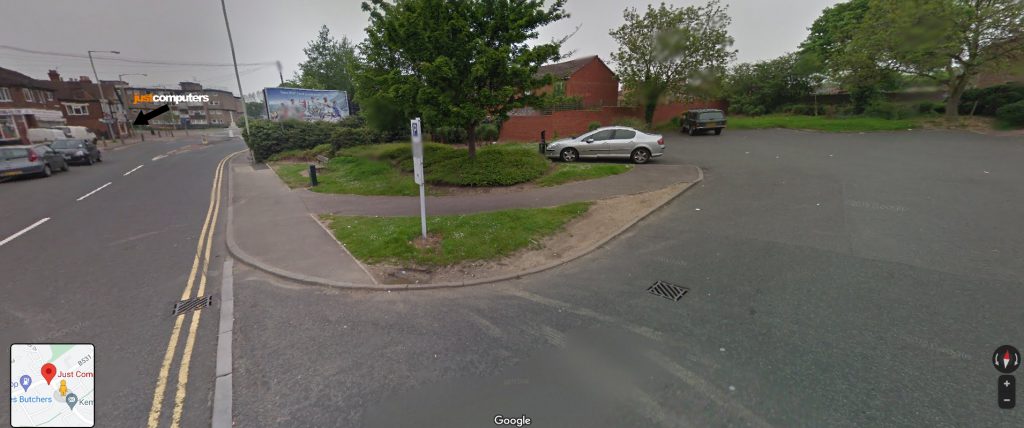In this Tech Insight, we look at Microsoft’s newly promoted set of seven Windows 11 tips—designed to help users get more from the operating system ahead of Windows 10’s looming end-of-life deadline.
Hoping To Smooth The Upgrade Path
With support for Windows 10 set to end on 14 October 2025, Microsoft is stepping up efforts to showcase the benefits of its newer Windows 11 OS. The latest push is all about encouraging users to explore Windows 11’s built-in features, from multitasking tools to biometric login, in the hope of smoothing the upgrade path and unlocking better everyday experiences.
For businesses, these seven tips may seem minor at first glance but, taken together, they may be seen to reflect a growing emphasis on usability, focus, and personalisation. These are traits that can support productivity and security across both office and remote work environments.
So, what exactly are the tips, and what value do they offer?
1. Make the Start Menu Your Own
Microsoft’s first tip focuses on the Start Menu, which has shifted from its traditional left-hand corner to a sleek, centralised layout in Windows 11. The company recommends personalising it by pinning frequently used apps, rearranging shortcuts, and resizing tiles to suit individual workflows.
For organisations standardising device setups across teams, this functionality allows for cleaner, more consistent interfaces, thereby helping users find what they need faster.
Adopting this tip could improve navigation efficiency and can be customised to match common app usage per role or department.
2. Master Snap Layouts for Multitasking
Snap Layouts allow users to arrange multiple apps and windows on-screen with ease. Hovering over the maximise button reveals several layout options, such as side-by-side or grid views.
This is particularly useful for professionals working across several platforms simultaneously, e.g. spreadsheets, emails, browsers, and collaboration tools.
This tip could have value in reducing screen clutter and enhancing productivity for multi-tasking roles, even on single-display setups.
3. Create a Desktop for Every Project
Windows 11 supports multiple desktops, allowing users to group open apps and documents by task or project. For example, one desktop can house a user’s day-to-day admin work, while another holds presentations or creative tools.
Switching between desktops is as simple as pressing Windows + Tab, offering a smooth way to stay organised, especially in project-based roles or client-facing work.
This tip could help users maintain context and stay focused across varied workstreams without overwhelming a single workspace.
4. Use Widgets to Stay Updated
Widgets provide a snapshot of useful updates like weather, news, calendar appointments, and task lists, all accessible via a swipe or the Windows + W shortcut.
Microsoft pitches this as a way to streamline day-to-day information needs without opening multiple apps. Users can customise what they see and remove any widgets they don’t need.
Making more use of widgets could be ideal for quick, on-the-go updates, particularly for team members juggling schedules, appointments, or news-based roles.
5. Use Focus Sessions to Minimise Distraction
Focus Sessions, found within the Clock app, allow users to set structured time blocks for concentrated work. They sync with Microsoft To Do and reduce notifications during each timed session.
This tip supports better time management, encouraging workers to break large tasks into manageable chunks and avoid common distractions.
Using Focus Sessions could encourage better concentration habits and support mental well-being, particularly in hybrid or home-based settings.
6. Log In with Windows Hello
Windows Hello replaces passwords with biometric authentication e.g., facial recognition or fingerprint scanning, provided the device supports it.
Microsoft highlights this as a faster, more secure login method that also cuts down on password fatigue and reduces the risk of compromised credentials.
Using Windows Hello could strengthen endpoint security, simplify login workflows, and reduce password-related support issues, all of which could be of real value to businesses.
7. Enable Dark Mode for Comfort
Although it may sound like it, Dark Mode isn’t just a design choice, but is actually a feature designed to reduce eye strain, especially in low-light settings or during extended screen use. Windows 11 offers a system-wide toggle under Personalisation settings.
Users working late or on portable devices may find Dark Mode more comfortable, helping to reduce visual fatigue.
Using Dark Mode could actually improve long-term comfort for screen-heavy roles and can reduce energy consumption on OLED displays.
Why These Tips Matter
Together, these seven tips could be seen to demonstrate how Windows 11 is evolving beyond just a visual upgrade. They highlight Microsoft’s efforts to align the OS with modern working needs, prioritising comfort, personalisation, and smarter workflows.
For IT managers and business leaders, they also present an opportunity to:
– Improve the onboarding experience for new Windows 11 users.
– Drive better day-to-day productivity through built-in tools.
– Strengthen device-level security with passwordless login.
– Encourage healthier digital habits across teams.
The key here is raising awareness, i.e. while these tips are all native to the operating system, few are actively promoted during setup, and many users still don’t explore them fully without guidance.
Not Without Challenges
Despite Microsoft’s efforts, for many people the road to better Windows 11 adoption isn’t entirely smooth.
For example, while some features, like Snap Layouts and Focus Sessions, are underused simply because users don’t know they exist, others (such as Windows Hello) require compatible hardware that may not be standard across all fleets. Also, while personalisation is encouraged, a lack of training or policy guidance could lead to inconsistent user experiences.
There’s also the broader challenge of change management. Businesses still on Windows 10 may face staff resistance to visual shifts like the central Start Menu or the introduction of widgets. Without clear benefits being communicated, users may default to old habits or disable new tools entirely.
For organisations managing hybrid or remote teams, this could mean greater emphasis on setup guides, onboarding materials, and hands-on support during the transition.
What Does This Mean For Your Business?
Microsoft’s seven tips serve as a reminder that Windows 11 isn’t just about aesthetics, but is also about functionality, productivity, and preparing users for a more flexible, digital-first way of working. The operating system is already packed with features designed to make daily tasks easier and more secure, but these benefits only actually materialise when users know where to find them and feel confident using them.
For UK businesses in particular, the timing matters. With the Windows 10 support deadline fast approaching, organisations are under pressure to modernise their desktop environments without causing unnecessary disruption. If applied well, Microsoft’s tips could ease that transition, helping teams get to grips with new interfaces and routines more quickly. In hybrid and remote contexts, where consistency and self-sufficiency are key, small gains in usability and performance can translate into real operational value.
That said, the success of this guidance will depend heavily on how well it’s communicated, not just by Microsoft, but by IT teams, MSPs, and internal champions. Raising awareness is one thing but embedding new habits across diverse user groups is another. Businesses that invest in upfront user education, clear setup protocols, and device standardisation will be better placed to unlock the full value of Windows 11’s toolset.
For Microsoft, this latest push is both practical and strategic. By encouraging users to make the most of what’s already under the hood, it positions Windows 11 as a platform that’s ready for the future, not just a necessary upgrade, but a smarter way to work. Whether that message sticks will depend on how well the tech is backed by real-world support, and whether users can see clear advantages in making the switch. For now, the tools are there – it’s just a question of how many take the time to use them.