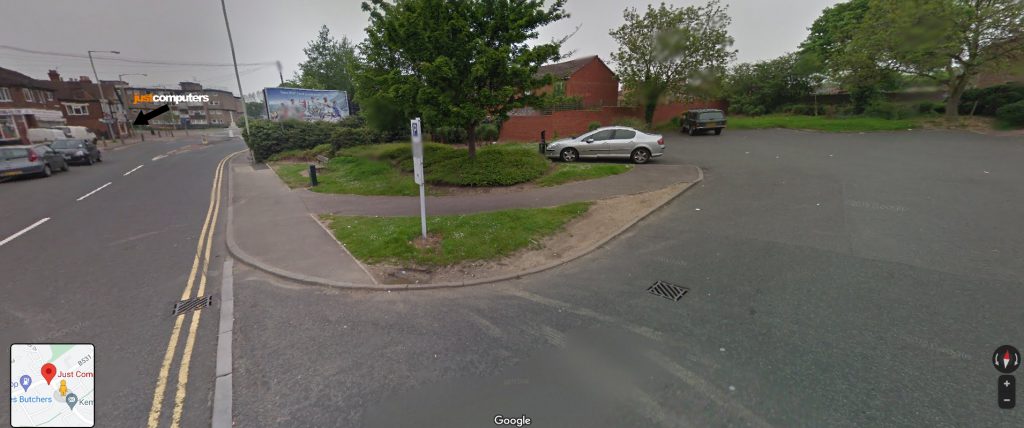The Snipping Tool in Windows provides advanced screenshot options, allowing you to capture different parts of your screen and even annotate the captures. Here’s how to use it:
– To open the Snipping Tool, Press Win + S and type Snipping Tool, then open the app.
– To take a screenshot, click on ‘New’ (and ‘Mode’) to choose the snip type (Rectangular, Free-form, Window, or Full-screen).
– Capture the desired area of your screen.
– Use the provided tools to annotate your screenshot.
– Save the screenshot to your desired location.