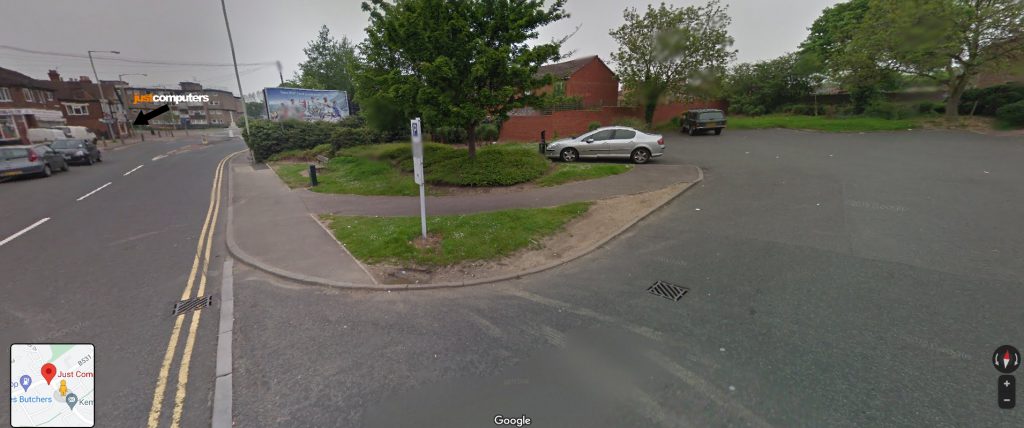Rather than spending time typing out your handwritten meeting notes, Google Keep’s OCR means you can quickly convert them into typed text simply by taking a photo of them using your phone. Here’s how to use it:
– If you have a Google account, Keep is included, but since the process involves taking a photo of your notes on your smartphone, download Google Keep from the Google Play store (Android) or Apple App Store (iPhone).
– Open the Google Keep app and tap the image icon (bottom of the screen).
– Tap on ‘Take a photo’ and tap on ‘OK’, give the image a title e.g., meeting notes, and tap the image to make it full screen.
– Click on the three dots (top right) and tap on ‘Grab image text’. The text from the image will be displayed below.
– Tap on the text to edit it.
– When you’re happy with the edited version, tap the three dots bottom right and select ‘Send’ which gives the options to ‘Copy to Google Docs’ or ‘Send via other apps’ e.g., your email or WhatsApp.
– Google Keep also allows voice recordings.