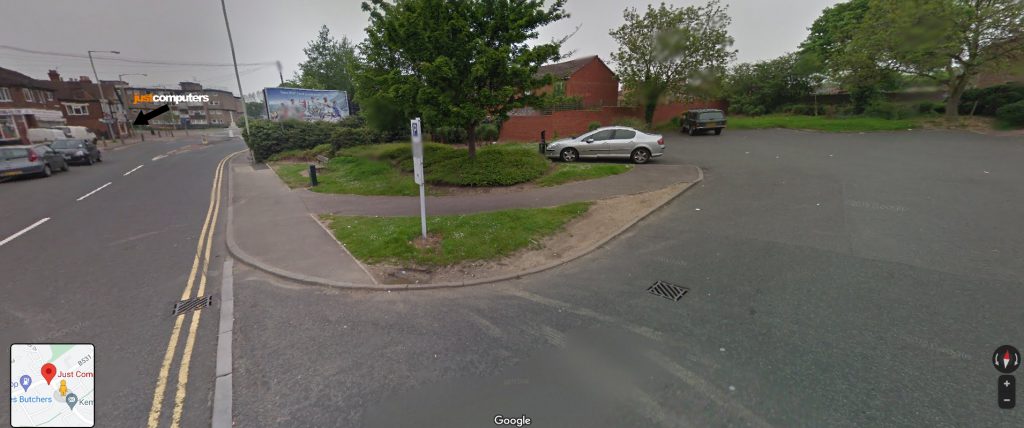If you’ve less than a minimum threshold of battery life left, Android Phones typically automatically dim the screen (making it almost unreadable) sometimes when you need to be able to read it the most! If you want to force it to be bright (even at the expense of rapidly draining the last of the battery-life) here’s how :
Open Settings: This is usually represented by a gear icon on your home screen or in your app drawer.
Navigate to Display: This is where you’ll find all the settings related to your screen, including brightness.
Adjust Brightness Level: There should be a slider that allows you to manually adjust the brightness of your screen. Slide it all the way to the right to maximize brightness.
Disable Adaptive (or Auto) Brightness: This setting automatically adjusts your screen brightness based on the ambient light. You’ll want to turn this off to maintain a constant brightness level.
Battery Saver Mode: Go back to the main settings menu and find “Battery” or “Power”. If your phone has a battery saver mode that’s turned on, it might be reducing your screen brightness to save power. You can usually adjust the settings of this mode, or turn it off entirely, to prevent it from dimming your screen.
Please note that keeping your screen brightness at maximum will drain your battery more quickly, which could be a problem if your battery is already low. Also, these instructions might vary slightly depending on the make and model of your Android phone, as different manufacturers sometimes use different names for these settings or organize them differently.
In an emergency, it’s also worth considering other ways to conserve battery life, such as closing unnecessary apps, turning off Wi-Fi and Bluetooth, and disabling background data for apps.