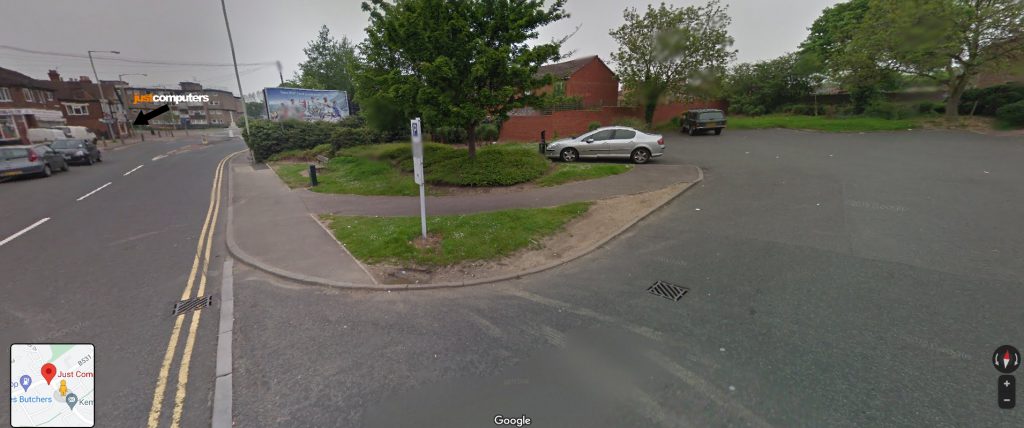The Preview Pane in File Explorer lets you preview documents, images, and PDFs without opening them, saving time when reviewing multiple files in a folder. Here’s how it works:
Enable Preview Pane
– Open File Explorer by pressing Win + E.
– Click on the View tab and then click Preview Pane.
Preview Files
– Click on any file (document, image, PDF) in File Explorer, and it will be previewed in the right pane without opening the full application.