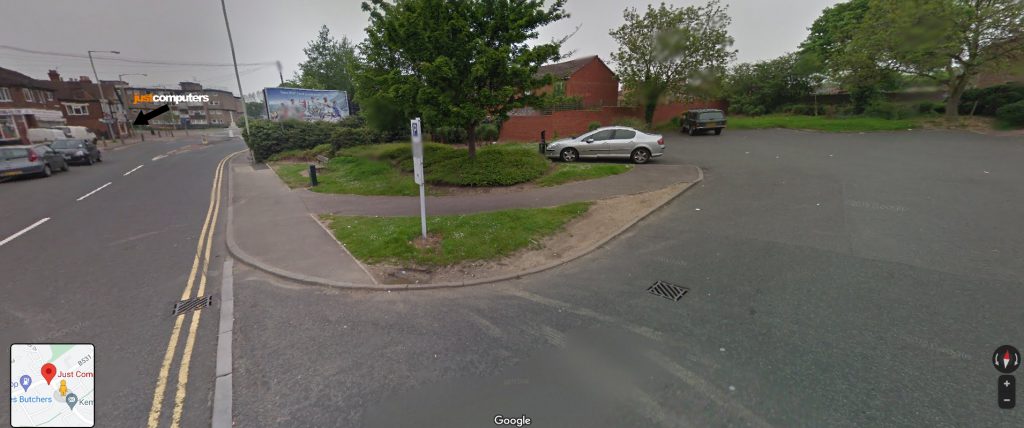Being able to use gestures on the touch screen or touchpad of your Windows 11 device can help make work faster and easier. Here’s how to set them up:
Gestures that are supported by Windows 11 include tapping, scrolling, zooming, and three and four-finger-finger gestures. Here’s how to enable them on the touch screen of a Windows 11 device.
– Select Start > Settings > Bluetooth & devices > Touch > Three and four-finger touch gestures.
– Make sure it’s turned on.
To enable gestures on the touchpad of a Windows 11 laptop (some will only work on precision touchpads):
– Select Start > Settings > Bluetooth & devices > Touchpad.