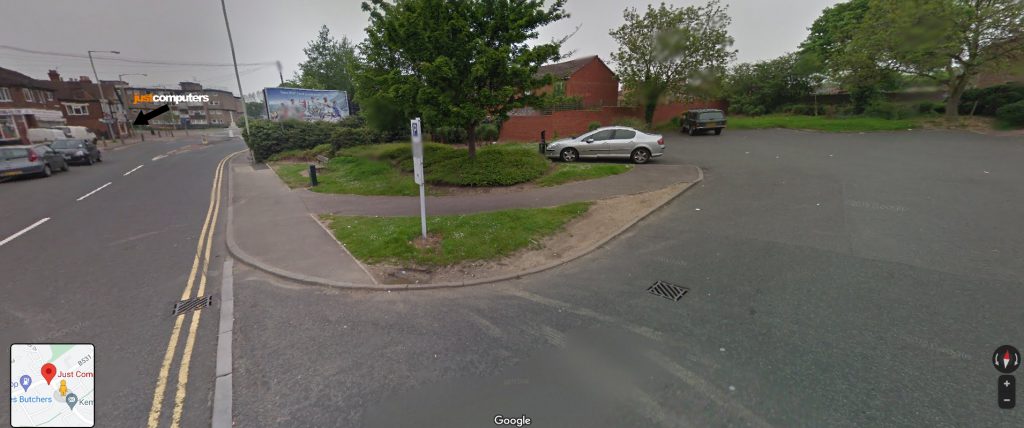If you would like to stop Skype from opening and appearing automatically, every time you log into or start-up Windows 10, here’s how:
– Go to ‘Settings’ (type ‘Settings’ in the taskbar and select it).
– Click on ‘Apps’.
– On the ‘Apps and Features’ page, left-hand side, click on ‘Startup’.
– Switch the Skype toggle to ‘Off’.
To also stop Skype from carrying out tasks when you have not asked it to, go back to the main Settings page and:
– Click on ‘Privacy’.
– Left-hand side, scroll down and click on ‘Background apps.
– Find Skype and click the toggle to ‘Off’.